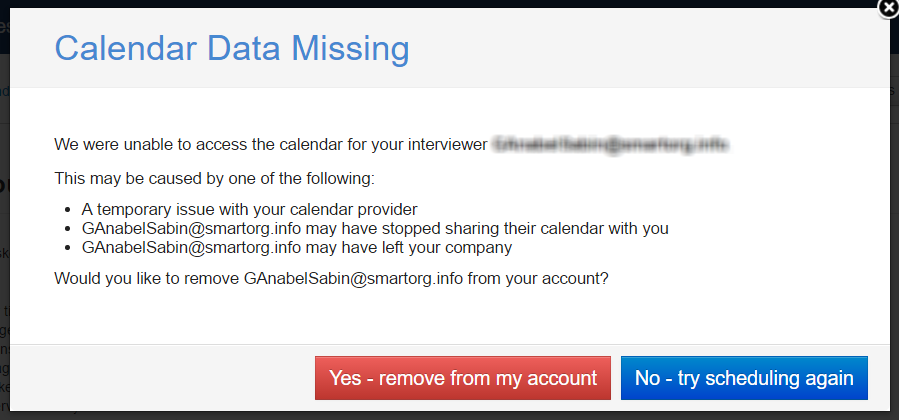This article describes potential issues with Exchange and Office 365 integration and how these issues can be resolved.
1. Connecting to Exchange of Office 365
If the Personal integration method is selected, each Reschedge User will have to enter the User’s own Exchange credentials in Reschedge in the Personal settings section. If an integration with a dedicated mailbox is selected, the Reschedge Account Admin will have to enter its credentials in the Account settings section.
There are four fields that need to be entered:
- Email – This is the User’s personal email address (if a personal connection is used), or the dedicated mailbox email address (if a dedicated mailbox connection is used)
- User Name – Domain\User Name or UPN. Often same as the email address. If you don’t know what your Exchange username is, contact the Exchange admin within your organization
- Password – The email account password
- Exchange Web Service (EWS) URL - If you know what your EWS URL is, you can enter it here. You can also leave this field blank and Reschedge will attempt to auto-detect your EWS URL. Learn more about obtaining the Exchange Web Service (EWS) URL
You can always run the diagnostics tool to check your Exchange connection. You can also check your credentials by using Microsoft Remote Connectivity Analyzer, performing the forth test (“Service account access (Developers)”).
NoteMicrosoft Remote Connectivity Analyzer only works if the Exchange server is not behind a firewall. If the connection to EWS is blocked by your firewall, contact the Exchange admin within your organization to whitelist our static IPs or establish a hosted proxy.
If you’re not connected to Exchange or Office 365, you can still work with Reschedge. However, you will not be able to schedule new Interviews. If you try to schedule an Interview, you will receive an error message that schedule options could not be generated.

2. Delegation or Impersonation settings issues
If the integration method uses a dedicated mailbox with delegation or impersonation, and the delegation or impersonation were not set correctly in Exchange, you will not be able to schedule new Interviews. When trying to schedule a new Interview, you will receive an error that your calendar provider had a problem updating your calendar events.

If the integration is set as delegation, each User must make sure that the User’s Exchange account grants delegate access to the dedicated mailbox. Learn more about configuring Exchange and Office 365 delegate access
If the integration is set as impersonation, contact the Exchange admin within your organization, or click here to learn more about configuring impersonation in Exchange or Office 365
3. Calendar data missing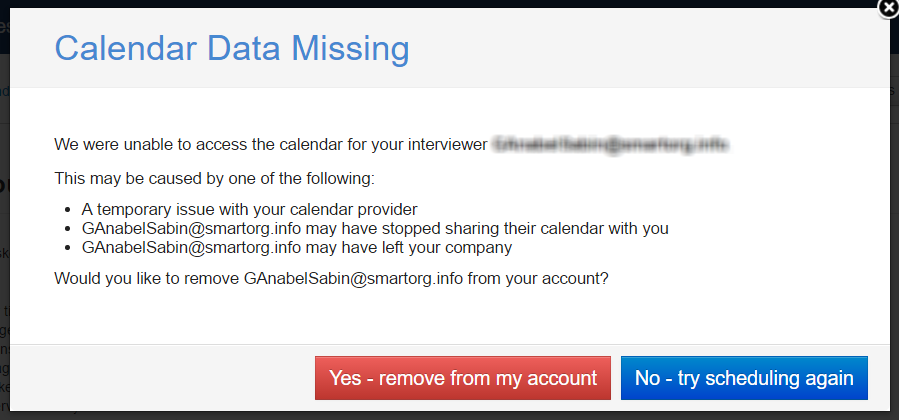
If you’re getting an error that calendar data is missing, it means that Reschedge cannot access your Interviewer’s or Room’s calendar. This may be caused by several reasons:
- Temporary connection issue with your Exchange or Office 365 server
- The Interviewer you’re trying to schedule with has left the organization
- The Interviewer/Room you’re trying to schedule with has stopped sharing their calendar with you, or their email address was changed or deleted.
If you experience this issue you have various options:
- Remove the Interviewer or Room from your Reschedge account, and try to schedule the Interview again. In this case you might have to change your Interview design
- Check the calendar sharing permissions for the problematic calendar.
- Retry to schedule the Interview with the current settings
If you believe you should have access to the requested calendar, contact the Exchange administrator within your organization.